
Introduction:
Evolution
provides integrated mail, addressbook and calendaring functionality
to users of the GNOME desktop.
Evolution most likely ships with your Linux distribution of choice. To get your latest supported version, you will want to check with your distribution supplier.
For those of you in the compiling-from-source know, you can download the latest stable or unstable releases.
Grab the latest version of the source from below and have fun compiling!
The link to Evolution Home Page is here.
Evolution most likely ships with your Linux distribution of choice. To get your latest supported version, you will want to check with your distribution supplier.
For those of you in the compiling-from-source know, you can download the latest stable or unstable releases.
Grab the latest version of the source from below and have fun compiling!
The link to Evolution Home Page is here.
Copy / Move the Evolution settings from one PC to another PC
For move the Evolution from one PC to another PC is necessary copy some folders that are:
.../YourHomeFolder/.evolution .../YourHomeFolder/.gnome2_private/Evolution
.../YourHomeFolder/.gconf/apps/evolutionfrom the old PC to the new PC.
ATTENTION: the folders
listed upstairs are hidden.
For see the hidden folder is necessary configure your file browser for show the hidden file, see the red box
below.

.evolution - this folder is located in your home
folder, in my case my home folder is enrico2 (see below).Copy this folder in the new PC.
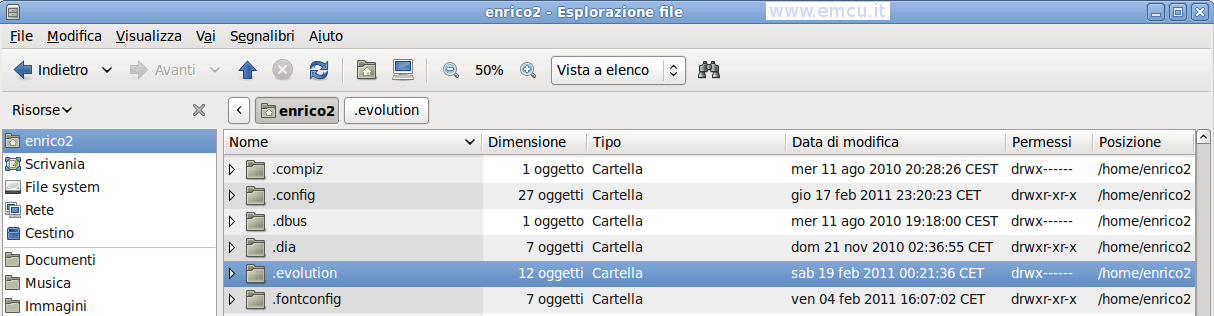
.gnome2_private/Evolution
- this folder is located in your .../home-folder/.gnome2_private/ ATTENTION: sometime, depend of the configuration
of your Evolution,
this folder is empty, in this case do not copy it (of course).Copy this folder in the new PC but before copy it you must open a termina and stop the gconfd.
For do this use the command: killall gconfd-2
.gconf/apps/evolution - this folder is located in your .../home-folder/..gconf/apps/Copy this folder in the new PC.
Now launch Evolution on the new PC and you will find all settings intact, including filters, email accounts, folders created for different mailing lists... well everything.
RIFERIMENTI:

