

-
Introductions
-
We suppose that you already know how to use the Silica BRANCA board that is an eva board for the
STM WiFi module named: SPWF01Sxxx
If for you is the first time that using the Silica BRANCA board, please read here and also the Hands on Session that is here.
- If you use a corporate PC, for use SOCKET in conjunction with server.exe (Socket Server), you must disable the FIREWALL.
On some corporate PC this is not possible, in this case I suggest to use your home PC for do the Socket test.
- If you connect the Branca-Board to the PC, we suggest to use Tera Term and the configuration is shown below.
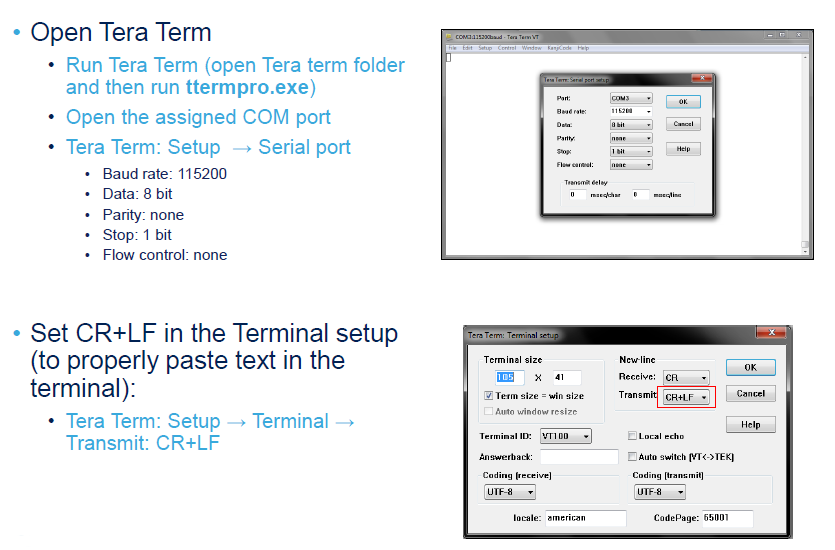
For test the connection between PC/TeraTerm and the Branca-Board type, in Tera Term, the command: AT
You must see the response: OK
See below.
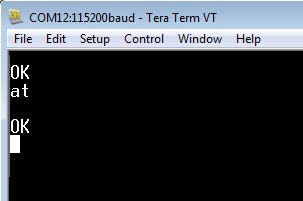
- See below, the jumpers on the Silica Branca Board.
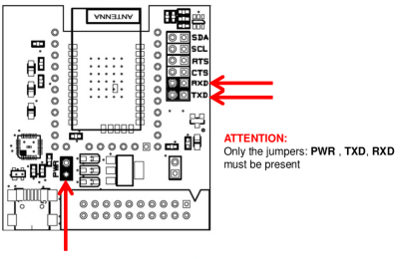
Reset the WiFi module
AT&F
restores the factory default values of the configuration variables and writes them to non-volatile storage.
-
Radio signal strength received
AT+S.SCAN
See below the red box.

SOCKET
Open a network socket
AT+S.SOCKON
= ID, PORT, PROTOCOL, ind
ID
== Host Name - IP or Internet name (www.google.com)
PORT
== The IP of the Computer or Host that you need connect (TCP/UDP)
PROTOCOL
== t for TCP socket, u for UDP socket
ind
== indicate when data has arrived (optional)
Up to 8 socket connections at same time.
Attention:
the WiFi module at the moment (January 2014) is CLIENT this means
that only the WiFi module have the possibility to open a socket for
connect a remote SERVER (PC, HOST, www...).
In
other words, is not possible for a PC or a HOST open a socket to
connect the WiFi module.
The possibility of connection are shown below.
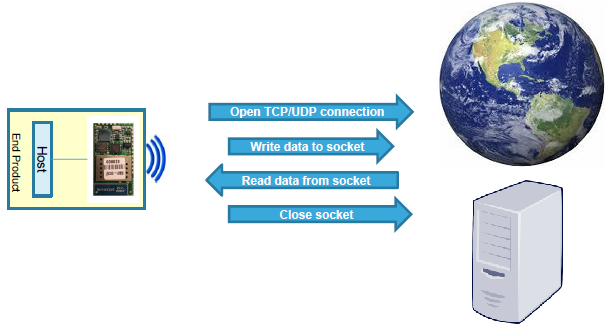
Below there is an example that open a socket to send a string of data to the PC.
For PC with WINDOWS
Run the program:
server.exe
Please read also this note.
For PC with LINUX
import socket, select
data = 'a'
#Function to broadcast chat messages to all connected clients
def broadcast_data (sock, message):
#Do not send the message to master socket and the client who has send us the message
for socket in CONNECTION_LIST:
if socket != server_socket and socket != sock :
try :
socket.send(message)
except :
# broken socket connection may be, chat client pressed ctrl+c for example
socket.close()
CONNECTION_LIST.remove(socket)
if __name__ == "__main__":
# List to keep track of socket descriptors
CONNECTION_LIST = []
RECV_BUFFER = 4096 # Advisable to keep it as an exponent of 2
PORT = 32000
server_socket = socket.socket(socket.AF_INET, socket.SOCK_STREAM)
# this has no effect, why ?
server_socket.setsockopt(socket.SOL_SOCKET, socket.SO_REUSEADDR, 1)
server_socket.bind(("0.0.0.0", PORT))
server_socket.listen(10)
# Add server socket to the list of readable connections
CONNECTION_LIST.append(server_socket)
print " "
print "*************************************** by www.emcu.it"
print "Chat server started on port " + str(PORT)
print "For end the connection and end this program send me: @"
print "For end this program type: ctrl + c"
print " "
while data != '@':
# Get the list sockets which are ready to be read through select
read_sockets,write_sockets,error_sockets = select.select(CONNECTION_LIST,[],[])
for sock in read_sockets:
#New connection
if sock == server_socket:
# Handle the case in which there is a new connection recieved through server_socket
sockfd, addr = server_socket.accept()
CONNECTION_LIST.append(sockfd)
print "Client (%s, %s) connected" % addr
broadcast_data(sockfd, "[%s:%s] entered room\n" % addr)
#Some incoming message from a client
else:
# Data recieved from client, process it
try:
#In Windows, sometimes when a TCP program closes abruptly,
# a "Connection reset by peer" exception will be thrown
data = sock.recv(RECV_BUFFER)
print "Received: " + data
if data == '@':
sock.close()
#CONNECTION_LIST.remove(sock)
if data:
broadcast_data(sock, "\r" + '<' + str(sock.getpeername()) + '> ' + data)
except:
broadcast_data(sock, "Client (%s, %s) is offline" % addr)
print "Client (%s, %s) is offline" % addr
sock.close()
CONNECTION_LIST.remove(sock)
print " "
print " *** END program ***"
print " "
continue
server_socket.close()
Open TeraTerm and follow the step below.
NOTE:
-
BOLD == command that you must write on TeraTerm
-
BLUE == answer from the WiFi module
-
ITALIC == character that must be type on Teraterm but that you don't see on TeraTerm but you must see on the server.exe window.
AT+S.SOCKON=192.168.1.6,32000,t,ind<CR>
ID: 00
OK
AT+S.SOCKW=00,13<CR>
Hello World<CR>
OK
+WIND:55:Pending Data:0:13
AT+S.SOCKC=00<CR>
The above command Close the socket 00
Below is what you must see in server.exe screen.
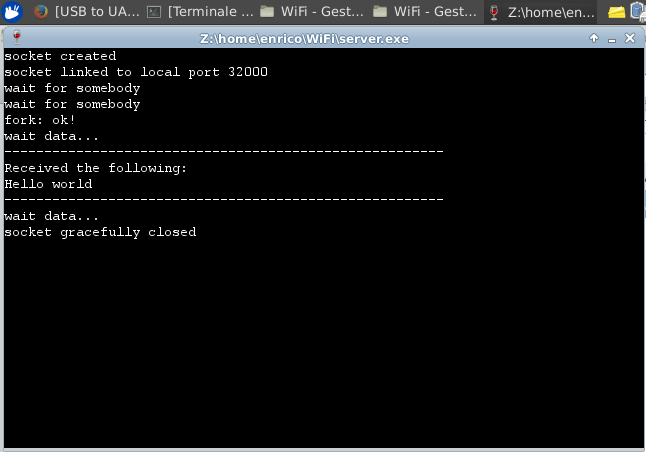
Below is what you must see in TeraTerm
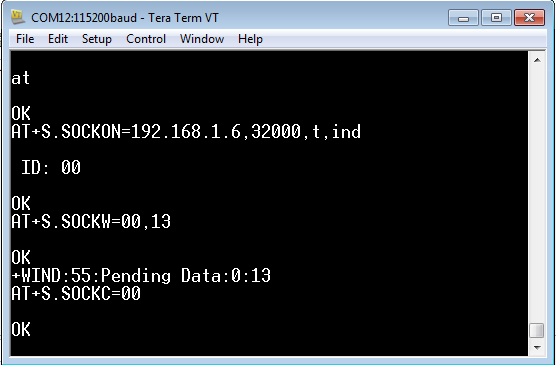
NOTE:
Server.exe is tested on Windows7 and on Xubuntu using Vine.
Click here for download server.exe and cygwin1.dll
UP
MINI AP without password
AT+S.SCFG=wifi_mode,3
AT+S.SCFG=wifi_priv_mode,0
at+s.ssidtxt=EM
at&w
at+cfun=1
NOTE:
MINI AP with password
at+s.scfg=wifi_mode,3
at+s.ssidtxt=EM
at+s.scfg=wifi_priv_mode,1
AT+S.SCFG=wifi_wep_keys[0],7465737431
AT+S.SCFG=wifi_wep_key_lens,05
AT+S.SCFG=wifi_wep_default_key,0
at&w
at+cfun=1
NOTE:
7465737431 is the password that is equivalent to test1
Also is available a web page, for the configuration of your WiFi module.
http://captiveportal.net
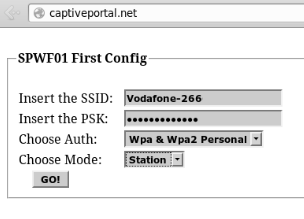
Some connection examples to an AP
ANDROID - the configuration si:
HotSpot
WPA2
PSK
Below the commands to use on WiFi module.
at+s.ssidtxt=AndroidEM
at+s.scfg=wifi_wpa_psk_text,cb41c492e2a9
at+s.scfg=wifi_priv_mode,2
at+s.scfg=wifi_mode,1
at+s.scfg=ip_use_dhcp,1
at&w
at+cfun=1
ROUTER VodafonStation 2
at+s.ssidtxt=Vodafone-26666521
at+s.scfg=wifi_wpa_psk_text,enrico
at+s.scfg=wifi_priv_mode,2
at+s.scfg=wifi_mode,1
at+s.scfg=ip_use_dhcp,1
at&w
at+cfun=1
ROUTER-Belkin N150 and BlackBerry (HotSpot) used during STDay 2013 in Italy
at+s.ssidtxt=BBMHem
at+s.scfg=wifi_wpa_psk_text,enrico321
at+s.scfg=wifi_priv_mode,2
at+s.scfg=wifi_mode,1
at+s.scfg=ip_use_dhcp,1
at&w
at+cfun=1
ROUTER-FRITZ Box 7390
at+s.ssidtxt=EMCU7390
at+s.scfg=wifi_wpa_psk_text,enrico
at+s.scfg=wifi_priv_mode,2
at+s.scfg=wifi_mode,1
at+s.scfg=ip_use_dhcp,1
at&w
at+cfun=1
Mode Point to Point / AD-HOC or IBSS network
Associate the iOS device with the ADHOC network created using the WiFi module

AT+S.SSIDTXT=emADHOC
AT+S.SCFG=wifi_priv_mode,0
AT+S.SCFG=wifi_mode,2
AT+S.SCFG=ip_ipaddr,192.161.0.3
AT+S.SCFG=ip_gw,192.161.0.255
AT+S.SCFG=ip_dns,192.161.0.255
AT+S.SCFG=ip_netmask,255.255.255.0
AT+S.SCFG=ip_use_dhcp,0
AT&W
AT+CFUN=1
After the restart of the WiFi module, find your IP address, type:
AT+S.STS
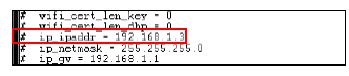
Open the SAFARI web browser (on iPAD) and insert your IP address + /index.html.
192.168.1.3/index.html

General purpose commands
***
Reset - restores the factory default values of the configuration
variables and writes them to non-volatile storage.
AT&F
***
Lists the types, sizes, and names of all the existing files present
on the WiFi module.
AT+s.fsl
***
Deletes an existing file by name. Static files may not be deleted,
only overridden.
at+s.fsd=file_name
***
Displays the name and value of all configuration variables in the
WiFi module
AT&V
***
Displays the current values of all the status variables.
AT+S.STS
***
enable/disable Wi-Fi device
0
disable
1
enable
AT+S.WIFI=0
AT+S.WIFI=1
***
trigger Wi-Fi reassociation sequence
AT+S.ROAM
Example:
OK
+WIND:41:WiFi Disassociation
+WIND:21:WiFi Scanning
+WIND:35:WiFi Scan Complete (0x0)
+WIND:39:FOUND: 80:60:07:56:17:48 FREQ: 2437 RSSI: -45 SSID: 'BBMHem' CAPS: 0431 WPA: 0 WPA2: 20
+WIND:19:WiFi Join: 80:60:07:56:17:48
+WIND:25:WiFi Association with 'BBMHem' successful
+WIND:51:WPA Handshake Complete
+WIND:24:WiFi Up: 10.0.0.100
***
Set the IP addres
AT+S.SCFG=ip_ipaddr,192.168.178.36
***
Return the IP addres
AT+S.GCFG=ip_ipaddr
***
ReStart the WiFi
For a complete list of command see the User Manual of the WiFi module, see link here (SPWF01SA.11 and SPWF01SC.11).