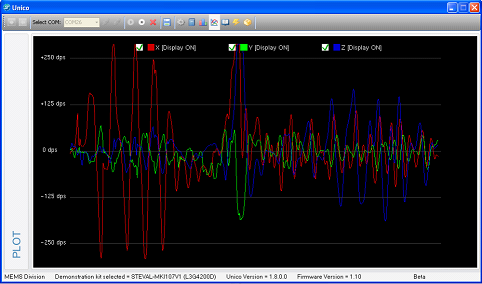- Introduction to STEVAL-MKI109V1
- How to upgrade the firmware on STEVAL-MKI109V1
- How to use UNICO (SW) in conjunction with STEVAL-MKI109V1/2 and STEVAL-MKI107V1 (L3G4200D)
-
Introduction to STEVAL-MKI109V1/2
The
STEVAL-MKI109V1 or V2 is a motherboard designed to provide users with a
complete, ready-to-use platform for the evaluation of
STMicroelectronics’ MEMS products.
The board features a DIL24 socket to mount all available adapters for both digital and analog output MEMS devices.
The motherboard includes a high-performance 32-bit microcontroller, which functions as a bridge between the sensor and a PC, on which it is possible to use the downloadable graphical user interface (GUI named UNICO), or dedicated software routines for customized applications.
Key Features
ATTENTION: Now is available the new eva-board: STEVAL-MKI109V2 (see below).The board features a DIL24 socket to mount all available adapters for both digital and analog output MEMS devices.
The motherboard includes a high-performance 32-bit microcontroller, which functions as a bridge between the sensor and a PC, on which it is possible to use the downloadable graphical user interface (GUI named UNICO), or dedicated software routines for customized applications.
Key Features
- Compatible with all available ST MEMS adapter boards
- Controlled by the STM32F102R8 high-performance ARM CortexTM-M3 microcontroller
- Includes a DIL24 socket for easy MEMS adapter connection
- 3 V on-board linear voltage regulator
- DFU compatible for USB microprocessor firmware update
- USB 2.0 full-speed compliant
- Debugging connector for SWD/JTAG
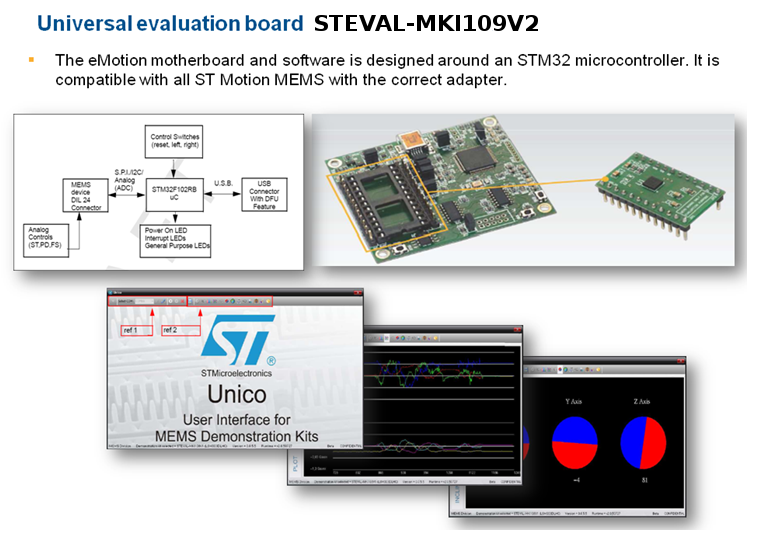
-
How to upgrade the firmware on STEVAL-MKI109V1/2 on Windows XP
For upgrade the firmware on STEAVL-MKI109V1 are necessary:
- DFU software
- Last release of firmware for STEAVL-MKI109V1
- DownLoad the DFU software from here.
- Unzip the DFU software and install it.
- Now hold down SW2 (see below) and connect the board (STEVAL-MKI109V1) to your PC.
Must start the driver installation required for DFU (obviously if you have not already installed).
On the board must be lit the three LEDs (Red, Green and Yellow), see below.
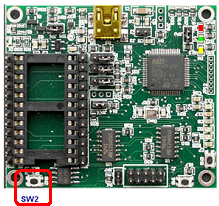
- Now run the DFU, which is located here:
START --> PROGRAMS --> STMicroelectronics --> DfuSe à DfuSe Demostration (see below)
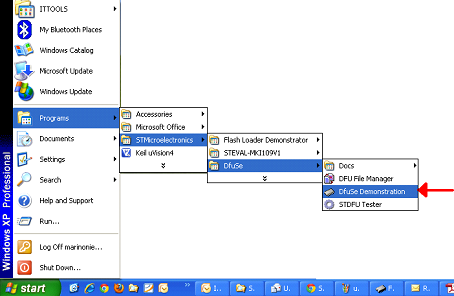
- From the window that appear (see below), select:
Verify After Download (1)
Chose (2)
From the new window that appears select the file .DFU to be loaded, in our case is:
eMotion_V2_2_1.dfu (3) (see NOTE n.1 below)
and press OPEN (4)
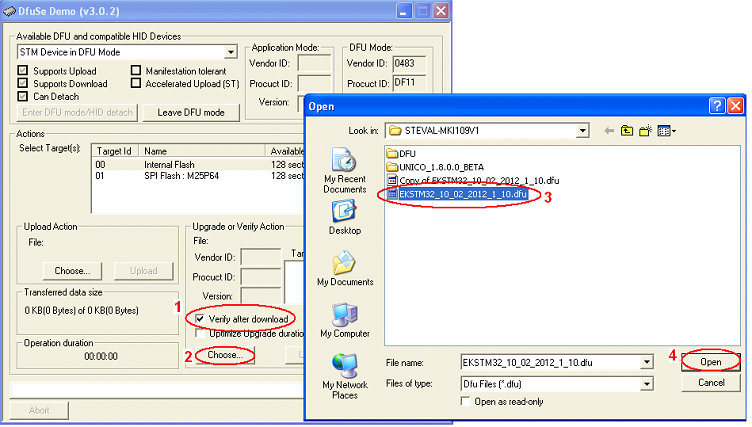
Now press Upgrade (1) and from the window that appears, press Yes (2), see below.
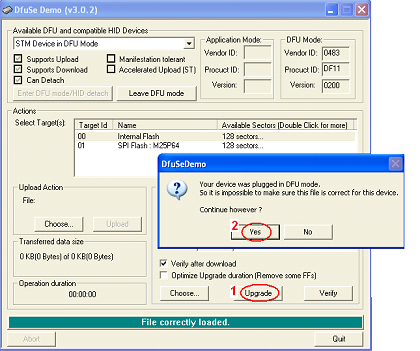
DfuSe in the sequence will:
erase (1)
program (2)
verify (3)
At the end press QUIT (see below).
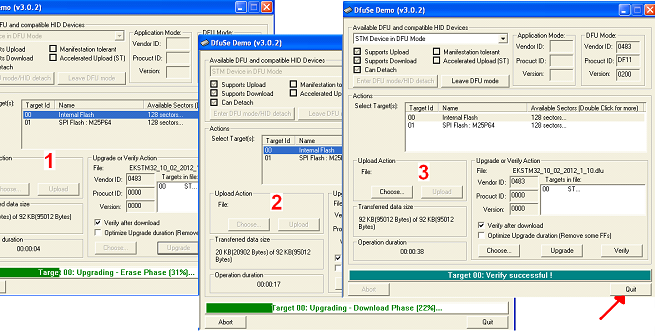
- Now disconnect the STEAVL-MKI109V1 from the PC, wait some seconds and reconnect it.
At this point the STEVAL-MKI109V1 is up to date.
NOTE n.1:
UP- The eMotion_V2_2_1.dfu is only for: STM registered customers.
If you is STM register customer download the files and ask to me the password for open it, remember to specify your STM-Customer-Registration. - For using the new features of eMotion_V2_2_1 is also necessary the new UNICO software that is
UNICO_1.9.0.5_BETA.7z
Also this sw is only for: STM registered customers.
If you is STM register customer download the file and ask to me the password for open it, remember to specify your STM-Customer-Registration.
For using the new UNICO double click on it (see below).
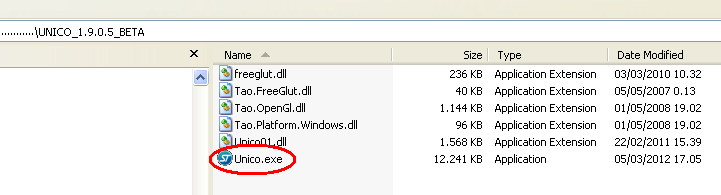
-
How to use UNICO (SW) in conjunction with STEVAL-MKI109V1/2 and STEVAL-MKI107V1 (L3G4200D)
For using STEVAL-MKI109V1/2 is necessary the:
STEVAL-MKI109Vx software package (UNICO)
that you get here (), downLoad and install it.

Now connect on the STEVAL-MKI109V1 the STEVAL-MKI107V1 and connect the STEVAL-MKI109V1 to the PC.
At this point you must see the Blue LED ON, see below.

Now run UNICO.EXE that you find here:
START --> Programs --> STMicroelectronics --> STEVAL-MKI109V1 --> Unico.exe
From the window of UNICO select your adapter (in my case L3G4200D) and press SELECT (see below).
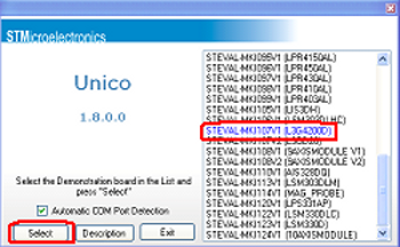
Now must appear in the window below.
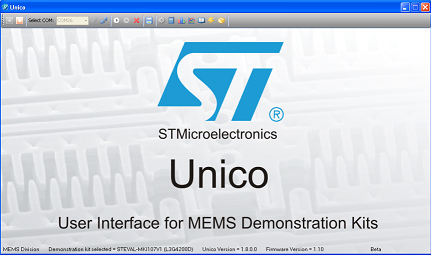
Now click on the REGISTERS icon and then press EASY CONFIGURATION, see below.
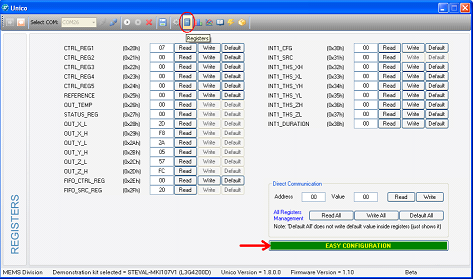
Now press START icon, see below.
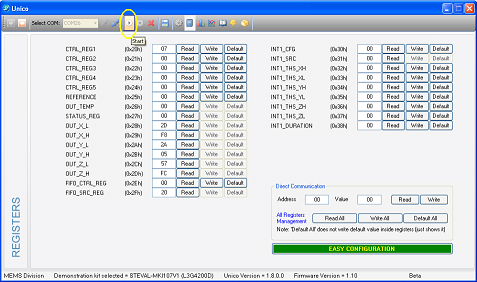
At this point, if you select the PLOT menu, in my case, will appear the window below.
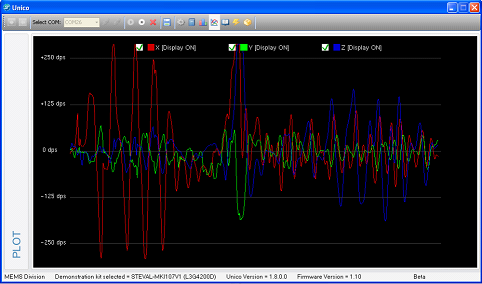
STEVAL-MKI109Vx software package (UNICO)
that you get here (), downLoad and install it.

Now connect on the STEVAL-MKI109V1 the STEVAL-MKI107V1 and connect the STEVAL-MKI109V1 to the PC.
At this point you must see the Blue LED ON, see below.

Now run UNICO.EXE that you find here:
START --> Programs --> STMicroelectronics --> STEVAL-MKI109V1 --> Unico.exe
From the window of UNICO select your adapter (in my case L3G4200D) and press SELECT (see below).
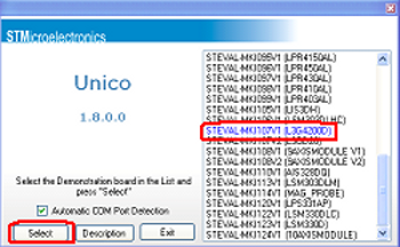
Now must appear in the window below.
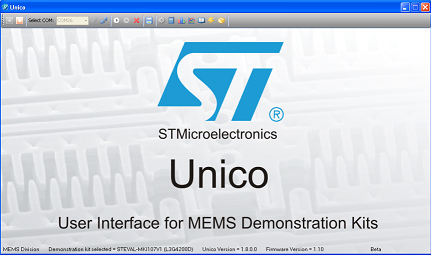
Now click on the REGISTERS icon and then press EASY CONFIGURATION, see below.
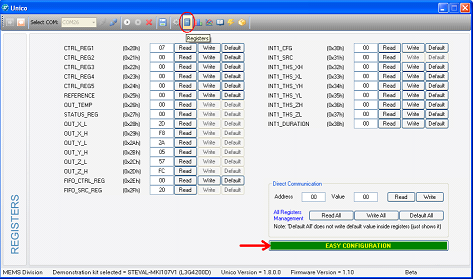
Now press START icon, see below.
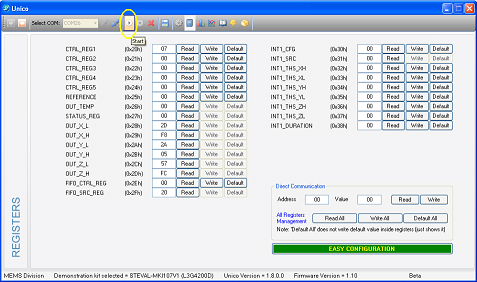
At this point, if you select the PLOT menu, in my case, will appear the window below.