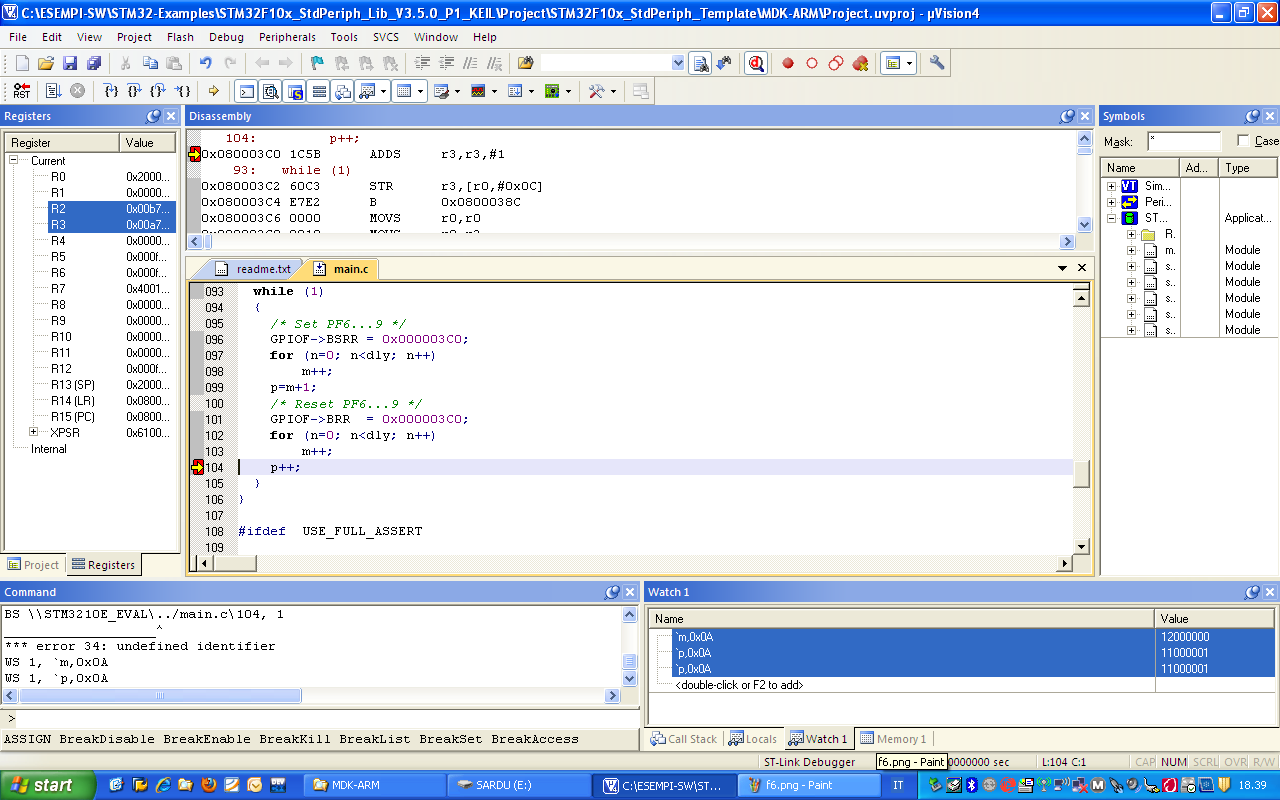How
to install the new driver for ST-Link-v2 and
STM32 software for test the configuration of KEIL
STM32 software for test the configuration of KEIL

Home
Page
STM32 Page
STM32 Page
Some customers finds some problems
using the new ST-Link-v2 and KEIL C Compiler.
This problems are born from the installation of the software for ST-Link-v2 and KEIL C Compiler that are not correct.
For resolve this problems follow the explanation below.
First install the new release of KEIL C Compiler (uVision V4.21.0.0), for do this go here:
Second install the new driver for ST-Link-v2, for do this go here:
This problems are born from the installation of the software for ST-Link-v2 and KEIL C Compiler that are not correct.
For resolve this problems follow the explanation below.
First install the new release of KEIL C Compiler (uVision V4.21.0.0), for do this go here:
Second install the new driver for ST-Link-v2, for do this go here:
next click on:

After unzipped the ST-LINK/V2 USB driver run:
and if on your PC you have a old
ST-Link driver, at the first time select:

Now run again
At this point you have the new KEIL C Compiler that working properly with ST-Link-v2.
Third for testing your installation download the example STM32-Test-STLinkV2 that is for KEIL C Compiler 32K free and run it on STM3210E-EVAL.
For run the project you must enter in the:
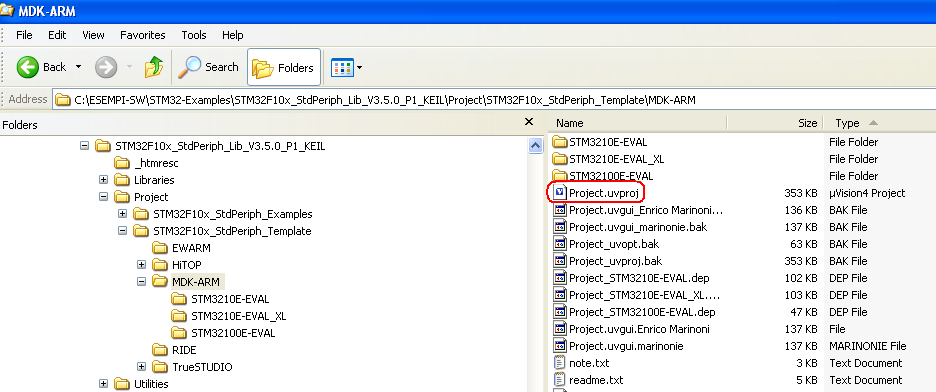
Now click on the Target Option Icon and from the new window that appear click on Debug and select ST-Link Debugger.
Next click on the Settings anf from the new window that appear select JTAG, see below.

Now click on the Utilities and select ST-Link Debugger, see below.
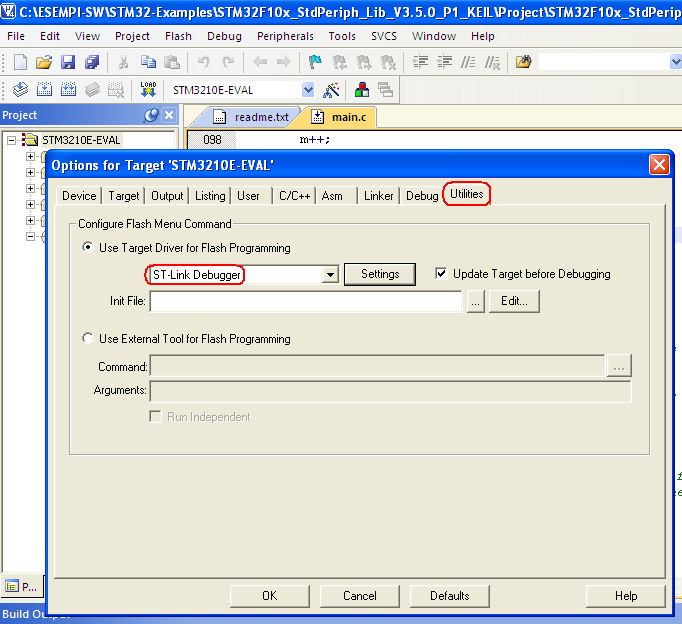
Now press Icon Debug and next Icon Run/Continue
and next Icon Run/Continue  and you must
see something like below.
and you must
see something like below.
If you press the Icon Run/Continue you must see increase the variable m and p and the STM3210E-EVAL LEDs must go ON and OFF, see below.
you must see increase the variable m and p and the STM3210E-EVAL LEDs must go ON and OFF, see below.
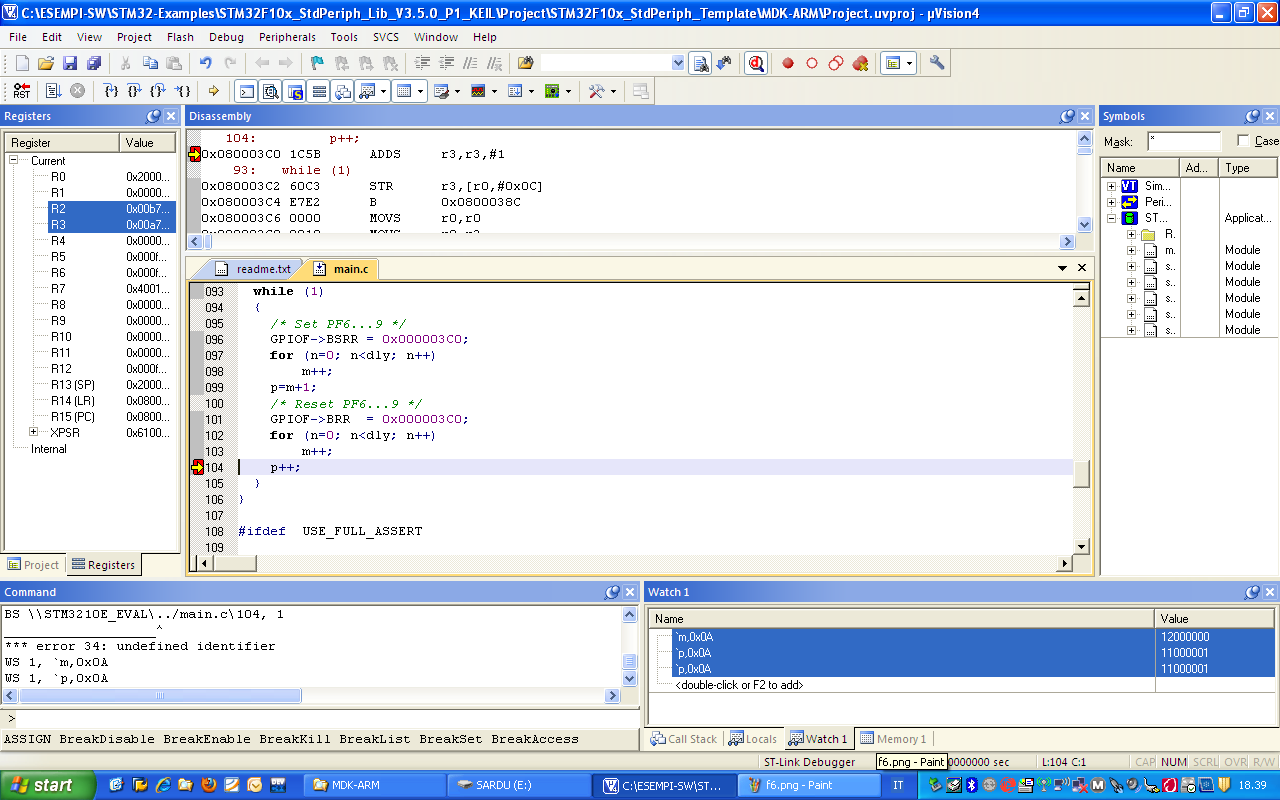
Design support
and download and install:
After unzipped the ST-LINK/V2 USB driver run:
st-link_v2_usbdriver.exe
REMOVE
for remove the old driver (see below):
for remove the old driver (see below):

st-link_v2_usbdriver.exe
for installing the new
ST-Link-v2 driver.At this point you have the new KEIL C Compiler that working properly with ST-Link-v2.
Third for testing your installation download the example STM32-Test-STLinkV2 that is for KEIL C Compiler 32K free and run it on STM3210E-EVAL.
For run the project you must enter in the:
c:\....\MDK-ARM
and open:
and open:
Project.uvproj
see below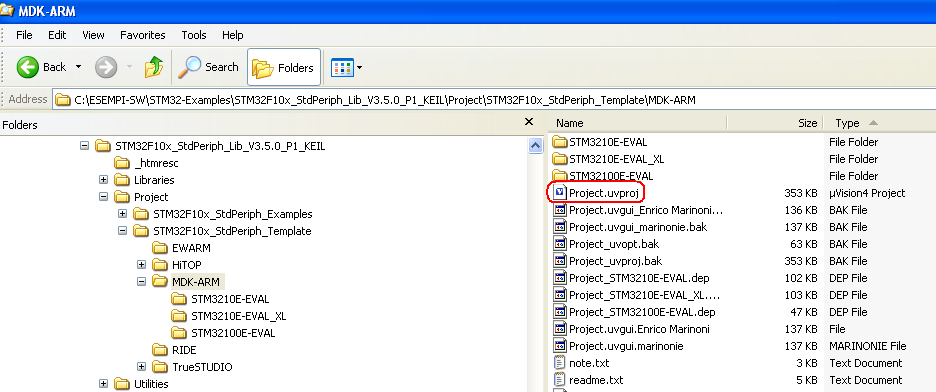
Now click on the Target Option Icon and from the new window that appear click on Debug and select ST-Link Debugger.
Next click on the Settings anf from the new window that appear select JTAG, see below.

Now click on the Utilities and select ST-Link Debugger, see below.
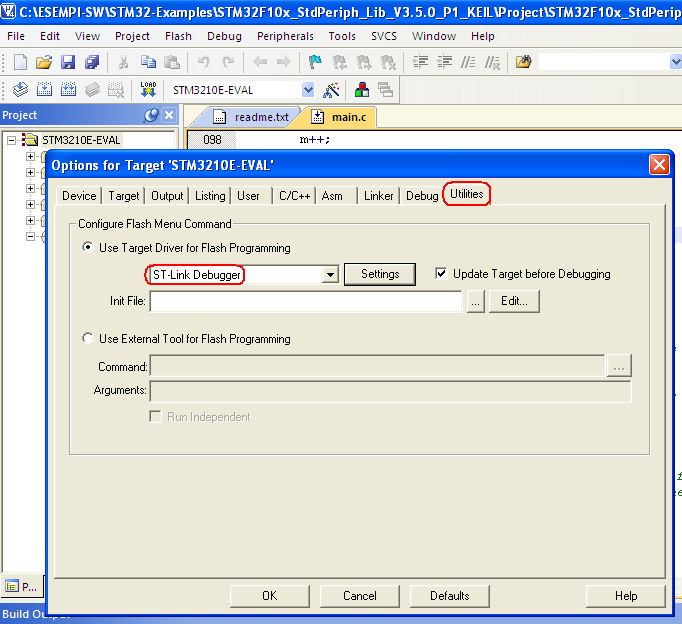
Now press Icon Debug
 and next Icon Run/Continue
and next Icon Run/Continue  and you must
see something like below.
and you must
see something like below.If you press the Icon Run/Continue
 you must see increase the variable m and p and the STM3210E-EVAL LEDs must go ON and OFF, see below.
you must see increase the variable m and p and the STM3210E-EVAL LEDs must go ON and OFF, see below.